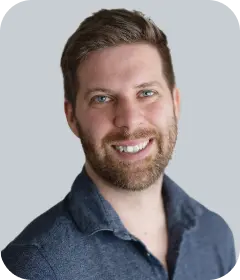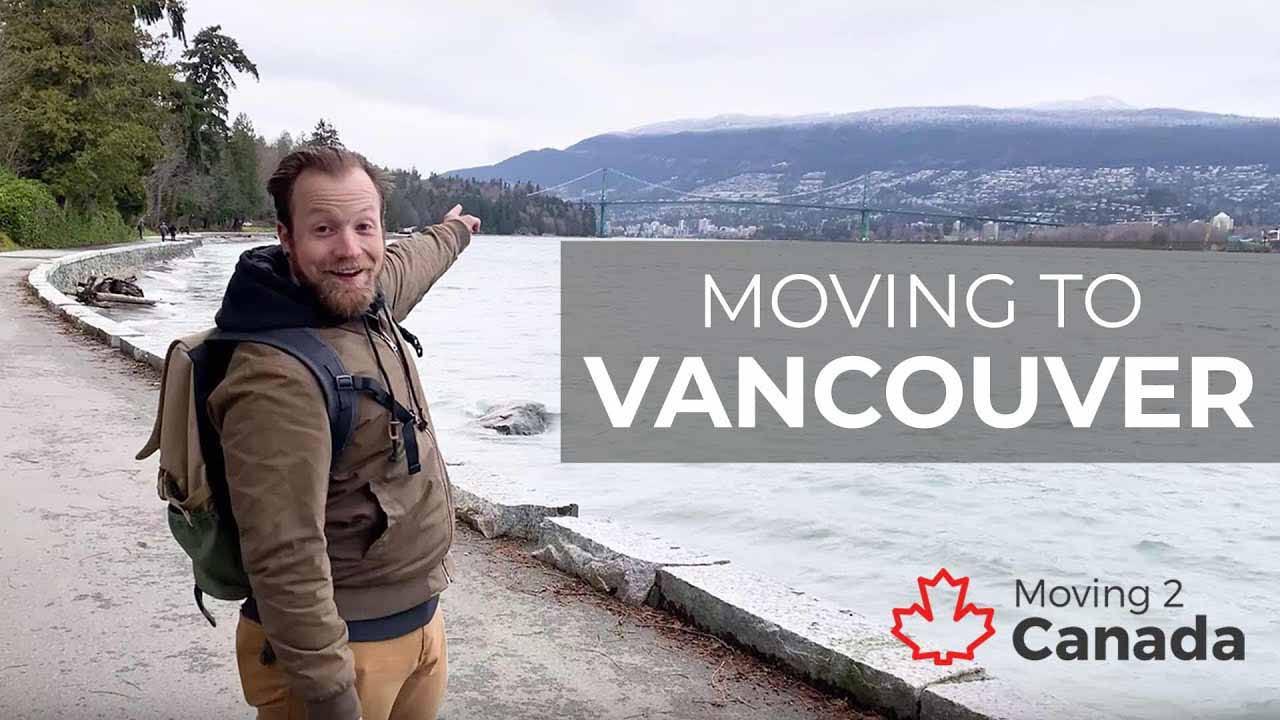Do you need IEC health insurance?
Do you need IEC health insurance?
Advertisement
What if you need to add a new document to your International Experience Canada (IEC) application? This happens all the time with IEC applicants, especially if you weren’t able to get your police certificate in time. You’ll have to upload your additional documents at a later date. Here’s how it works.
First of all, be sure that you upload all of your required documents when you submit your application for the first time. In this article, we’re explaining how to upload additional documents that are requested, but if you forget a required document in the initial stage then your application will likely be refused. You won’t have the chance to upload the document at a later date. If you’re refused and remain eligible for IEC, you may re-enter the pool for your country and category — but there is no guarantee you will receive another invitation to apply.
If you need to add a new document to your IEC application after you’ve submitted, you will receive an official request by Immigration, Refugees, and Citizenship Canada (IRCC). While IRCC is processing your application, you should check your account regularly, just to be sure you haven’t missed a request.
Step-by-step instructions on uploading a document after submitting
Follow these step-by-step instructions on how to upload your document:
- Sign in to your IRCC account.
- Find your application under the heading “View my submitted applications or profiles”.
- Under the “Action” column click “Check full application status”, which takes you to a page with your “Work permit application status”.
- On this page click “View submitted application or upload documents”.
- You should now be able to view the “Documents submitted by the client”.
- Click “Upload file” in the “options” column.
- Fill out the required information and click “next” to select your file for upload.
- Once the file is uploaded, click on “Return to your documents” to check that your document has been uploaded. This is not the last step!
- Back on the “Documents submitted by the client” page, be sure that the “Details” column shows the message “Uploaded – not submitted to IRCC”.
- Click “Next”.
- You will then be prompted to sign by entering your first name and last name.
- Once you’ve signed, click “Submit” to complete the submission.
Once your document has been submitted, be sure you check your account periodically, in case IRCC has sent any new updates. We hope you hear good news about your application!
About the author
Hugo O’Doherty has over a decade of experience and research in Canadian immigration, making him a recognized authority on immigrant integration and adaptation. His personal and professional experience with immigration made him an expert on the practical aspects of successfully moving to and settling in Canada.
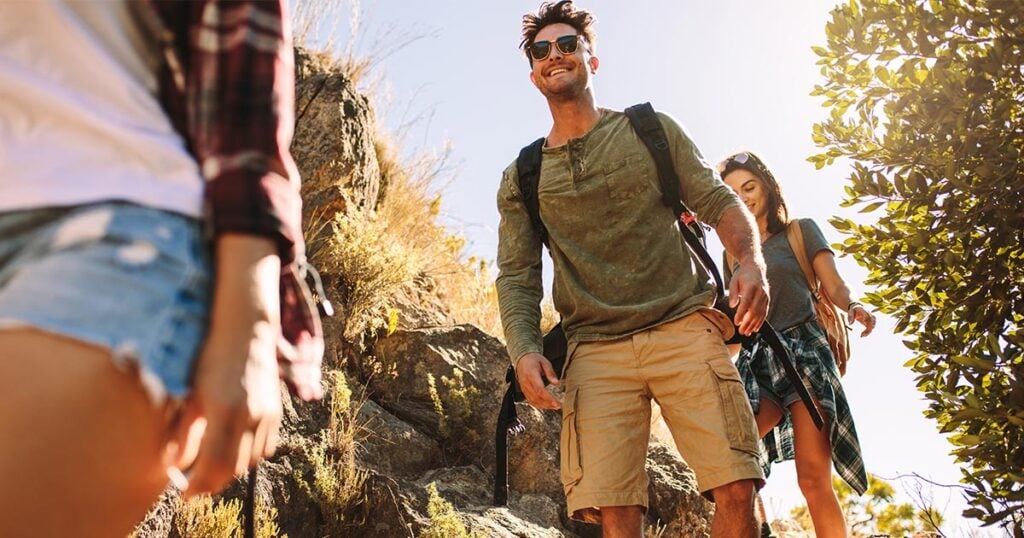
Your personalized guide to IEC!
Related articles
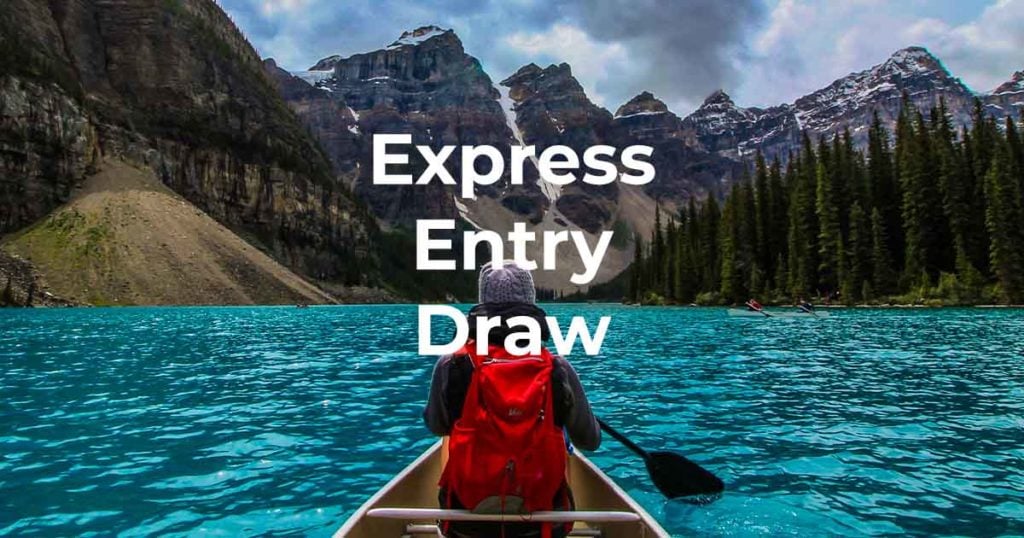
Express Entry Draw – Latest Figures
Read more

Latest IEC Working Holiday Canada News
Read more

Educational Credential Assessments for Foreign-Trained Architects: IRCC Announces Changes
Read more

What Newcomers Should Know About Canada’s 2024 Federal Budget
Read more